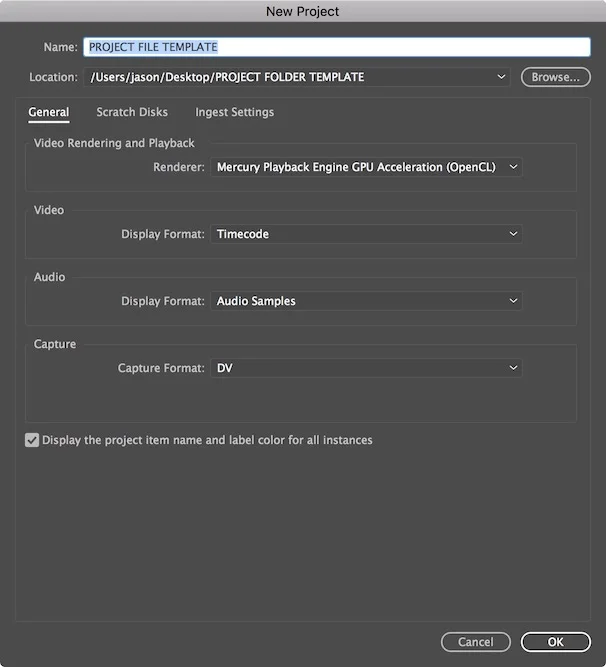I was a FCP Editor/Trainer for 10 years. Since FCP X replaced FCP 7 I have been transitioning to an Adobe workflow. Like myself, a lot of former FCP editors are trying out Adobe’s Production Premium (equivalent to FCP Studio) or the new Creative Cloud subscription model. In this article I’ll look at using Adobe Prelude from a former FCP user’s perspective.
Workflow
In FCP 7 you used log & capture for a tape workflow and log & transfer for a file based workflow. You could stay in the native format or transcode to a more edit friendly codec like ProRes. FCP didn't work well with h.264 so those using DSLR’s (myself included) commonly transcoded to Pro Res for editing.
Producers could use iMovie to create a cuts only rough cut, and then export that to FCP via XML so the editor could refine the cut.
Just a year or so ago tape workflows were still popular, with AJA & Blackmagic making cards that let you capture into ProRes so all your different formats could be edited as ProRes in FCP. Since then, tapeless workflows have become the norm, and Adobe has created Prelude to be the “front end” of the editing workflow.
What is Prelude
Prelude is Adobe's equivalent of FCP's Log and Transfer with the additional ability to add markers and create a rough cut.
Prelude is designed to Ingest/Log/Rough Cut file based (card/ssd) workflows. Prelude is the result of requests from companies needing an easy to use tool for tapeless workflows that could ingest and create metadata.
The product manager for Prelude is Wes Plate. If that name sounds familiar, he and his father owned Automatic Duck, which made translation apps that opened your MC & FCP Timelines in After Effects (Pro Import is now part of CS6). Since Prelude is all about metadata it makes sense to hire a metadata guru.
Ingest
You ingest (copy) the footage to your media hard drive. It’s important to note that while Prelude can Ingest, Premiere Pro can not, it can only import footage that is already on your hard drive. Prelude is Premiere Pro’s log and transfer.
Launch Prelude and create a new project. On the top right there are 4 workspace buttons. They go Left to Right in the order you work, Ingest > Logging > List > Rough Cut.
Click the Ingest button (Command/Control + I ) and the Ingest workspace opens. Select your media on the left, select clips in the middle, and transfer transcode settings are on the right.

With some formats you will see the video files by clicking on the File Directory pulldown and selecting your format. I’m working with h.264 from DSLR, so need to double click on DCIM and then the folder inside that to see the files.

Put your cursor over a clip to use hover scrub, which lets you quickly scrub the clip. Click on the clip and use J,K, & L to play and I and O to set in/out. Select the clips to Ingest, target your destination and then press Return to start the process (or click the Ingest button).
You can Ingest part of a clip, but you need to transcode in order to do this. Transcode takes the native format and converts it into another format. If you set in/out for a clip and click Ingest without checking transcode, the in/out will be ignored and the entire clip will be imported. So remember to check Transcode if you want to do a partial ingest using in and outs.
Another gotcha is, if you want to transcode to ProRes, you have to install FCP, Motion, or Compressor to get the ProRes codecs. I’m interested to see if Adobe will create their own intermediate/editing codec like AVID, Apple, and Cineform (part of GoPro) have.
Prelude offers 2 ‘Verify” choices “file size“ & “bit to bit” to make sure the copied files are the same as the original (file size is quicker and bit by bit more comprehensive). You can also backup your files to multiple locations by clicking “Add Destination”.
I wish Prelude also made a disk image of your card, but you can do this manually. Auto Transfer from Digital Rebellion does do this, and it's a great option if you don’t need the logging/rough cut ability of Prelude. Note -People do manually copy cards and that is a dangerous way to work because if you had any issues with the transfer you won’t know until you are editing and the cards are wiped and back into production.
Logging
Logging is the process of adding markers and creating subclips. This data is actually added to the clip's metadata, so it will show up in Premiere Pro (FCP 7 if you export an xml).
You are automatically taken to the Logging Workspace after an Ingest, or if you click the Logging workspace button (shift/option + 2).

Double click on a clip in the Project to open the Timeline.
This is where you will make subclips and add markers. Press 1 to add a subclip, and use the Marker Inspector window to name the subclip and set in/out (or use I & O). Press 2 to add a comment. Save your changes (if you see an * you have unsaved changes).

Right click and select “send to Premiere Pro to open the clip in Premiere and see the subclip and comments marker. You can also export a Premiere Pro Project, but there is a gotcha here. If you only have one clip selected when you export, only that clip is exported. You need to either select all the clips or put the clips in a bin and then select the bin and export.
You can’t log ARRIRAW or RED, as these files don’t support XMP and you need XMP to log clips (but you can transcode). Hopefully this will change in the future.


Rough Cut
Producers can perform a basic edit by dragging clips into a rough cut timeline. This allows Producers or other team members to focus on a story driven edit and not learning Premiere Pro (similar to the iMovie > FCP approach).
Click the Rough Cut icon at the bottom of the Project (Command/Control + N). Drag your clips into the Rough Cut. The Rough Cut is limited to drag and drop, no insert/overwrite buttons, one track, no trim tools, and no transitions. Again, Prelude was designed to be to be easy for non technical staff, so this stripped down approach makes sense to me. Right Click on the Rough Cut and select “Send to Premiere Pro” to continue working on the edit.

I do find it confusing that clicking on a clip opens a timeline, and that a rough cut is also a timeline. If you are in a clip timeline you will see a “rough cut link” that opens the rough cut timeline, but this could be clearer.

Bottom Line
For version 1 software, Prelude performs well and shows a lot of promise.
Prelude isn’t harder to learn than FCP’s Log & Transfer, and it offers similar feature in that you can stay Native or transcode if desired. Premiere Pro edits well natively and that is definitely a plus over FCP 7. The Left to Right workflow of the Ingest/Logging/List/Rough Cut workspaces is logical and similar to that of Adobe Lightroom, so you'll feel right at home if you are used to that tool.
I like that you can have a Producer or PA handle ingest/rough cutting without learning Premiere Pro. They can take care of these tasks on older hardware and can use Mac or PC, so there are cost saving and compatibility benefits. Freelance shooters will also be able to put their footage on a hard drive and hand off to a client with metadata already added.
Hopefully the rough edges will be ironed out and version 2 will offer more file format support (audio only, stills, and cinema dng files aren't supported).
For more info, check out the help page and user forums.