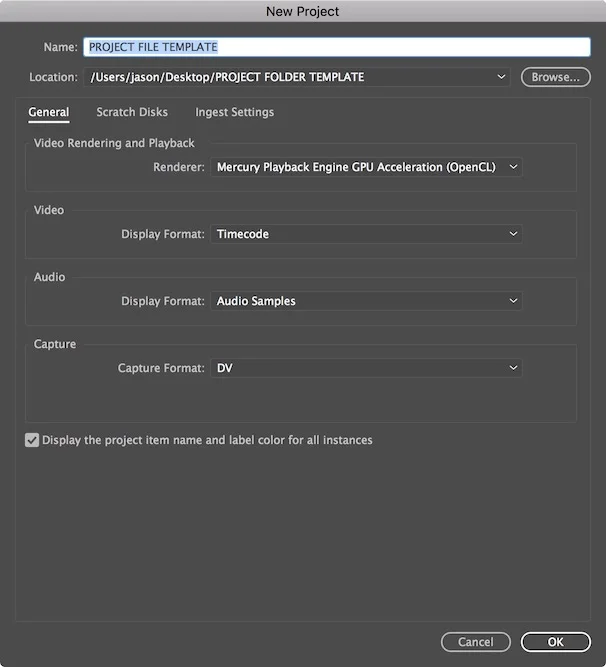A number of our customers use Basecamp to discuss projects, manage to-do lists, share calendars, and keep track of project milestones.
This is especially common on projects where producing a video is only one component of a broader campaign, or projects where only some people are involved at the level of the video timeline.
Basecamp is great for helping people stay on top of projects, but it isn't designed specifically for collaborating on video production. As such, people can't provide feedback directly on the video timeline. This means that their feedback lacks the context of the video frame it refers to. Review and approval doesn't move forward as quickly is it could.
This isn't meant to be a criticism of Basecamp. It does an amazing job balancing the needs of customers of all sizes in a dizzying number of industries. If it added everything that people asked for, Basecamp would quickly resemble a software version of the Homer car rather than the sleek productivity tool that it is.
So what should you you do if you need Basecamp's project management features and ScreenLight's video review and approval functionality?
You can use them together. Basecamp is used as your core project management tool where everybody signs in with a username and password. You can then use ScreenLight sharing links to send people directly to the specific videos that you need frame accurate feedback on.
Your clients will appreciate the simplicity of this approach. They won't have to juggle around different usernames and passwords. They'll login to a single site where they can access everything they need.
You'll benefit from having access to two best of breed tools that work well together without having to give up capabilities along the way.
Let’s walk through the workflow in more detail.
Create a project in Basecamp
As a first step you will setup your project in Basecamp.

Basecamp will be the main hub where you manage the project. This is where your task lists, discussions, documents, shared calendars, and milestones will be kept.
You should add your project team, your clients, and any other stakeholders to the project in Basecamp. All of these people will sign into Basecamp with a username and password.
Upload project videos to ScreenLight
Since ScreenLight provides a rich interface for adding feedback on videos, we will use it instead of Basecamp for this aspect of the project.
The first step here is to upload a video into ScreenLight. I find that it’s easiest to keep things organized by creating a project in ScreenLight that corresponds to the Basecamp project. You could however, create a single ScreenLight project called something like Basecamp that contains all of the video that you are sharing with your different Basecamp projects.

Create a sharing link to the video in ScreenLight
Once the video has finished encoding, it’s time to share it. We will use sharing links in ScreenLight to provide access to videos rather than adding people to the project team.
I would suggest creating a link to each individual video rather than creating a link to the entire project. This makes it easier to make sure that you are sending the reviewers to the right version of a video every time.
To create a link, go the the appropriate video in ScreenLight and click the “Manage sharing” icon.

It’s good practice to give the link an easy to remember name if you are going to create a number of links to the same video. I would suggest giving people permission to add comments and view other people’s comments.
Since we’ll be posting these links into our secure Basecamp project, we don’t need to add a password to them. We are essentially using Basecamp to authenticate users. People without access to Basecamp won't be able to guess the location of the videos due to the random characters in the links.
The only people that you need to add to your project team in ScreenLight are those who will be uploading videos and creating links. They will need to sign into ScreenLight to perform these actions.
Paste the sharing link into a Basecamp discussion
Create a new discussion in Basecamp for each video and then add the ScreenLight sharing link to it. You can also add any other directions you want to the message like instructions about what you want reviewers to focus on.

When you post the discussion, you can have Basecamp automatically send out a message to people that are part of the project.
People will provide feedback on the timeline
When people click the link in Basecamp, they will be sent directly to the ScreenLight video viewer. After typing their name at the top of the screen, they will be able to add their feedback to the appropriate points of the video.

Viewers can see and reply to all of the feedback on a video. People can get clarification, resolve differences of opinion, or explain creative decisions, all within the context of the exact frame of video that is being discussed.
You’ll get much more precise feedback that you will via email or a by using Basecamp alone.
Repeat the process until a video is approved
Once your production and post team has made the requested changes, they can upload a new version of a video to ScreenLight and paste a new link into Basecamp.
I find that it’s easiest to create one discussion for each video. A link to a new version of a video can be posted to it's associated discussion rather than starting a new one. On projects with multiple videos, you could create a separate discussion for each video.

With each revision, and each new link, you can set the permissions so that they make sense for that particular stage of the review process. For example, when you upload the final version of a video, you could create a link that includes permission to download the source video or the proxy that we create in ScreenLight.
Looping in people outside of the project
Sometimes you need to share a video with an audience that isn’t part of the Basecamp project. As an example, say you are working with an agency that needs to send a video off to their actual client for review.
In this case, you could create a new Basecamp discussion with a link that they can send to their client. You could even give the link fewer permissions than other project links. For example, if you want to get their feedback without them seeing all of the back and forth that’s gone on between you and the agency, you can create a link with permission to “add comments only”. In this case, reviewers will see the comment fields in ScreenLight, but they won’t see the markers for other people’s comments.
The agency could then email the link to their clients directly, or they could use Basecamp’s built in in functionality that allows a user to loop-in non-users into a conversation.
Wrapping up: The advantages of using ScreenLight with your project management tool
Using ScreenLight and Basecamp together can help you move complex projects along faster. A major benefit of using two purpose built tools together is that each tool can be used for what its best at without having to give up capabilities elsewhere.
In particular, ScreenLight gives you rich feedback on individual video frames. You don’t have to fish through email threads to find people’s feedback, and you don’t end up with a bunch of conversations in Basecamp that are missing the necessary context (the frame of the video).
Another benefit of using the tools together is that we automatically transcode videos on the fly so that they can be used on any device. This means that people can review video on the go, and that you don’t have to troubleshoot potential playback problems.
Finally, since all videos are viewed in the browser with ScreenLight you can preserve version control. If people are downloading videos from Basecamp so that they can view them and add their feedback, it’s pretty easy for them to get confused and start providing feedback on the wrong thing.
Basecamp of course brings its own benefits namely, shared calendars, excellent task management, document sharing, and collaborative document creation. Like ScreenLight, Basecamp works on any device and is simple to use.
Although you have to pay for multiple services, there should still be a positive return on investment due to the time you can save reviewing and approving videos. Pricing of the two services is compatible. Basecamp charges based on the number of projects you have on the go, as well as, the amount of storage you need. If you use the tools together, you may be able to reduce your spending on storage in Basecamp and use the money to purchase a ScreenLight account that would primarily be used to manage video work in progress.
The workflow that I’ve described above could easily be adapted to work with other popular project management tools like Trello, Asana, Sharepoint, Producteev, Sharepoint, Wrike or whatever else you use. If you need help figuring out how to use ScreenLight with one of these tools, we’d be happy to help. Just send a message to hello@screenlight.tv.
Likewise, if you would like to see more task management functionality or project management features, please let us know. We are listening to customers and building new things every day based on their feedback.