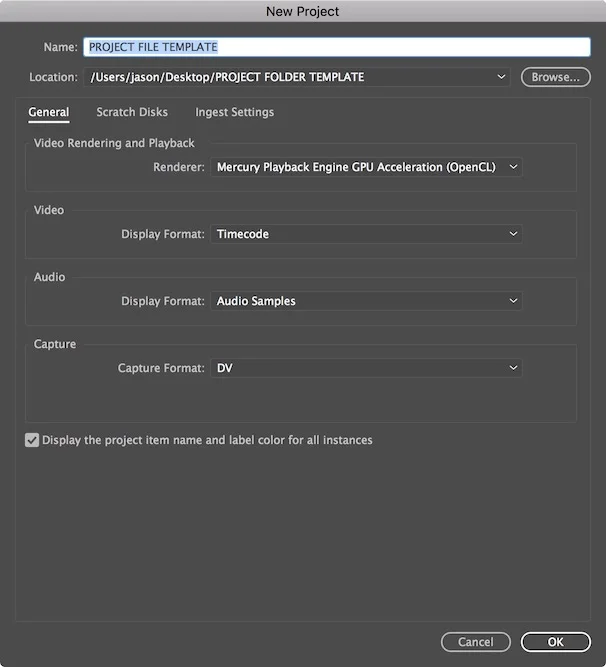Welcome to another Avid Quick Tip post! In this post I’ll show you how to use one of Avid Media Composer’s newest features: Favorite Bins.
Media Composer came out with Favorite Bins in version 8.2. If you are not yet on this or a later version then this feature isn’t available to you.
Favorite Bins are a folder of bins that you can take from one project to another automatically. You’ve always had the ability to open up bins from other projects but this capability was never automatic. You would have to manually go open up the usual stock element bins each time you created a new project. Now with Favorite Bins you keep whatever bins you want together in a folder that is available no matter what project you are in.
To set a bin as a Favorite Bin, right-click on an open space inside a bin (not on a clip). Select Add Bins to Favorite from the menu. The first time you do this a new folder called Favorite Bins appears in the Project Window. The bin you were in is now in that folder.


If you close out of that project and open another that folder will be there with the bin. Pretty simple, yeah?
At any time you can delete the bin from the folder. No worries, though. When you delete the bin from the folder it doesn’t actually delete the original bin.
Media Composer has an option available for you to decide if you want the Favorite Bins folder to appear at the bottom or top of the Project Window. Under the Settings tab of the Project Window find the Bin settings. Find the Favorite Bins show at: dropdown and you can select either Top of the Project Window or Bottom of the Project Window.

Have you tried out Favorite Bins yet? What do you think? What kind of bins do you have stashed in there?